How to Authenticate your Instagram on the Freestak Platform
The Freestak platform was created to connect sports and lifestyle content creators with like-minded brands. By joining our community we hope to amplify your creativity and enhance your ability to work with the brands you love.
In order to get started we need all creators to authenticate their Instagram account on the platform so the brands you connect with can see the content you produce for various campaigns. Whether you are just signing up or logging in, view the video below for steps on how to authenticate successfully.
If you are reconnecting to the Freestak New API, please ‘Edit previous settings‘ as shown in the video below, instead of clicking ‘Reconnect’ in order to ensure all new permissions are allowed. If you continue to have trouble authenticating, please follow the steps below the video.
1) Do you have a professional Instagram account?
In order to authenticate your Instagram account on the Freestak platform, you must have a Business or Creator Instagram account. A professional account allows connection the the Instagram API in order to collect data insights from your campaign content.
Click the corresponding link below for instructions on how to switch your account to a:
Please note that a Personal account cannot be linked to the Freestak platform or connected to the Instagram API.
2) Is your Instagram account connected to a Facebook Page?
To authenticate successfully, you must also have a specific Facebook Page (in addition to a Facebook account) linked to your Business or Creator Instagram account. This page can be created and/or connected within Facebook or Instagram.
A) How to connect a Facebook Page to your professional account within Instagram
- Go to your Instagram profile.
- Select Edit profile.
- Under Public business information, select Page.
- Tap Create Facebook Page or Connect an existing Page.
- Choose a Page from your Pages that you’d like to connect to or select Create a new Facebook Page.
- Tap Done after you’ve selected a Page or created a new Page.
Your professional account is now connected to a Facebook Page. If the Page you’d like to connect is not showing in the drop down from your profile, it may be because you don’t have Facebook access to that Page. Check your Page’s settings and make sure you have permission to add that Page to your Instagram professional account.
Click here for additional instructions on how to add or change the Facebook Page connected to your Instagram professional account.
B) How to connect an Instagram account to your Facebook Page
- Log in to Facebook, then switch into the Page that you want to connect to your Instagram account.
- From your Page, click Manage.
- From the left menu under Professional dashboard, click Linked accounts.
- To connect an account, click Connect account. Enter your Instagram account’s username and password, and select Log in.
Click here for additional instructions. The video below shows an Instagram account connected successfully.
3) Additional troubleshooting
If you tried to connect an Instagram account to your business portfolio in Meta Business Suite but were unable to, the problem could be that:
-
You don’t have full control of the business portfolio: Only people with full control of the portfolio can connect an Instagram account to a Page that’s owned by a business portfolio.
-
You may be trying to connect the Instagram account to your personal Facebook Page. To connect an Instagram account to a Page, there must be a business portfolio that can claim both of these assets.
-
There’s a block on your business portfolio or personal Facebook account. When there’s a violation of Facebook’s Advertising Standards or other standards, you may be restricted from advertising or using Meta products.
For more information on troubleshooting steps linked to the problems above, click here.
Once you’ve successfully confirmed all the steps above, please try authenticating on the Freestak platform again. If you have more questions or trouble authenticating, please contact support@freestak.com.
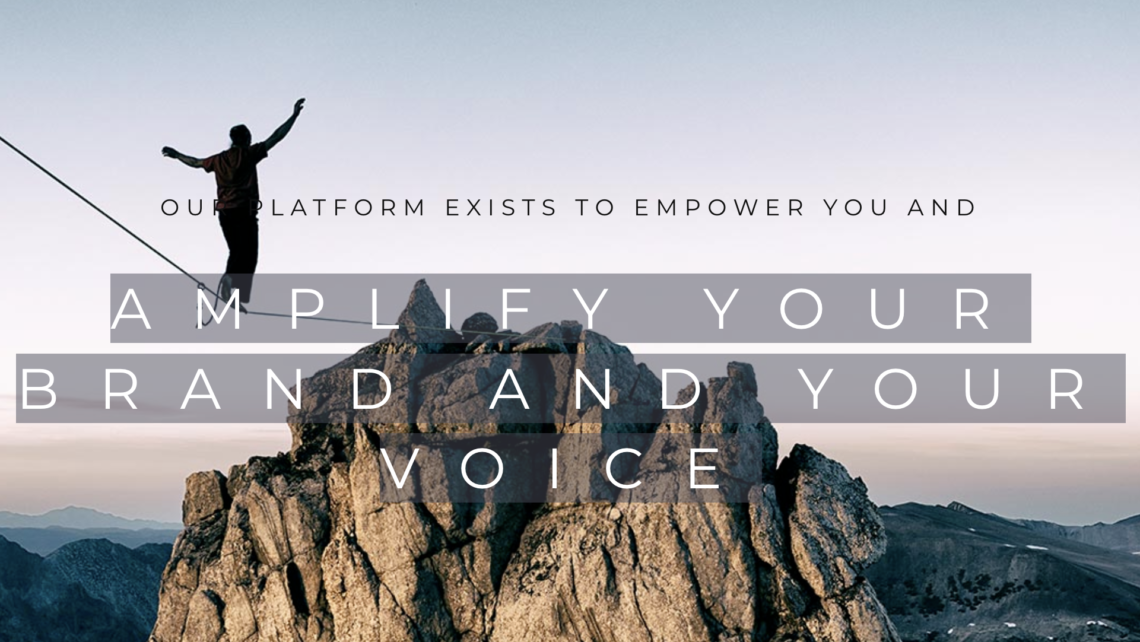
Leave a Comment